Not only can you use Softaculous to install WordPress, but it can also help you manage that installation. Let’s take a look at how to backup WordPress with Softaculous.
Creating A Backup with Softaculous
Log into your GreenGeeks account.
Click on the “cPanel” button next to the appropriate account.
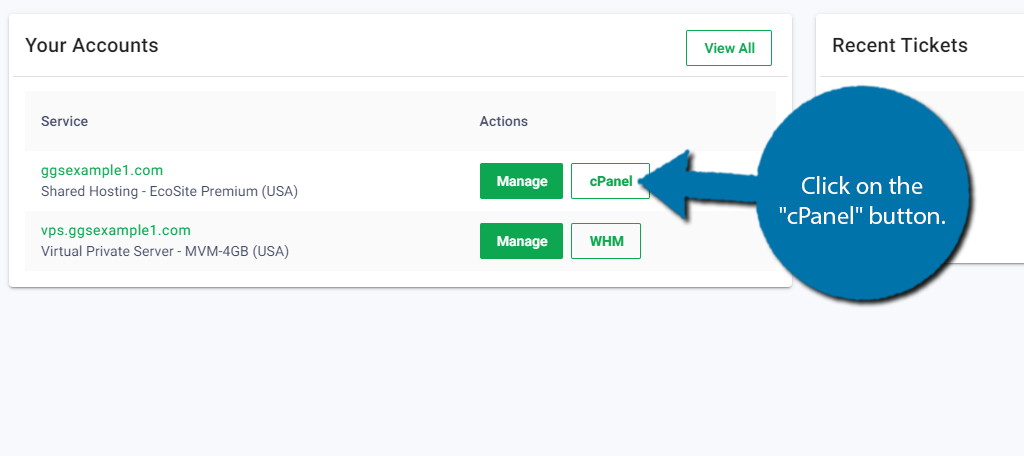
Scroll down to the Software section and click on the Softaculous Apps Installer option.
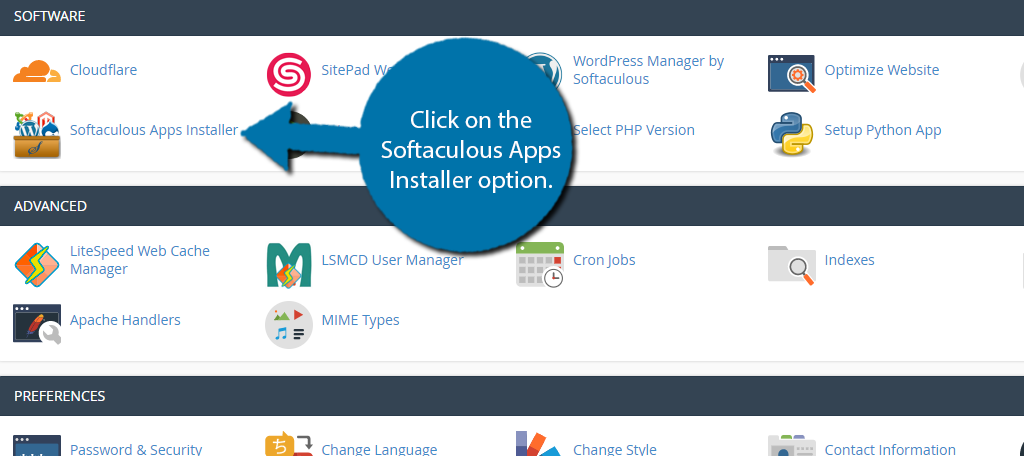
Click on the “Installations” button.
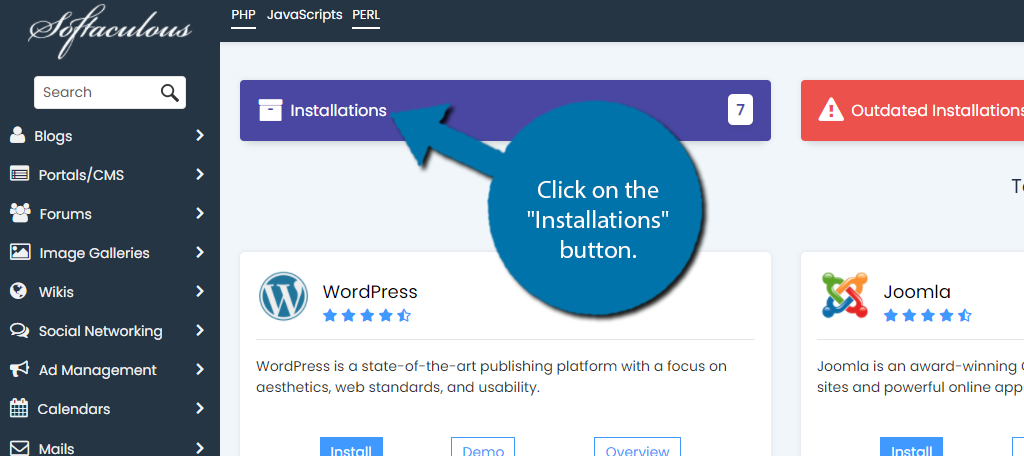
Locate the WordPress installation you want to back up and click on the Backup icon.
![]()
You can choose what is backed up by interacting with the checkboxes. The options include the entire folder or the database. You can also choose both.
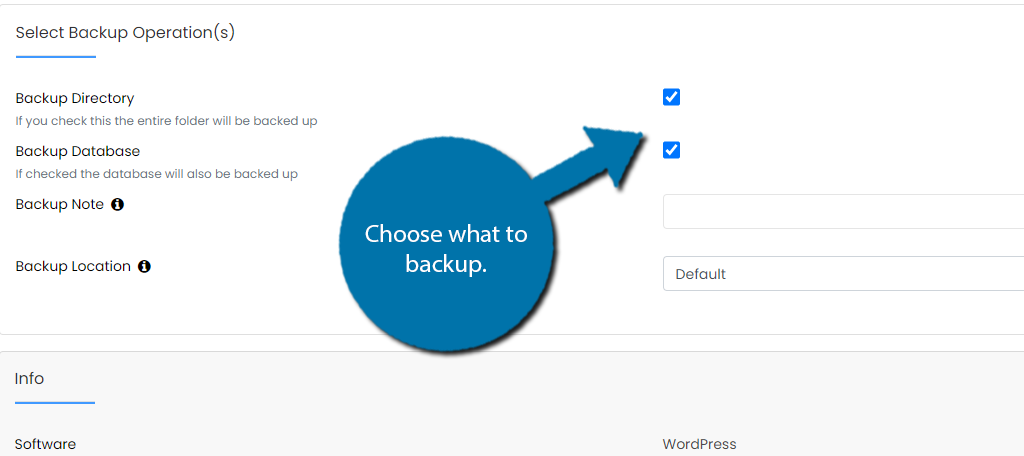
You can choose the location of the backup by using the drop-down box.
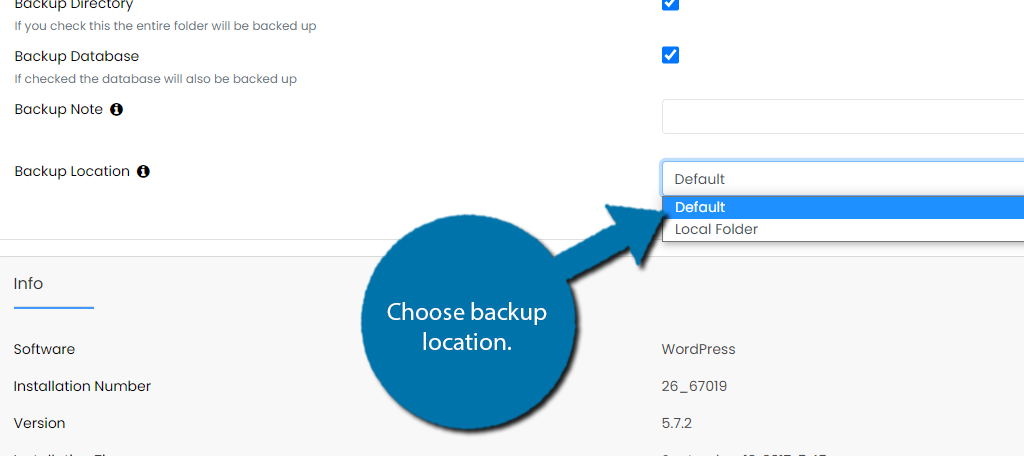
Scroll down to the bottom and click on the “Backup Installation” button.
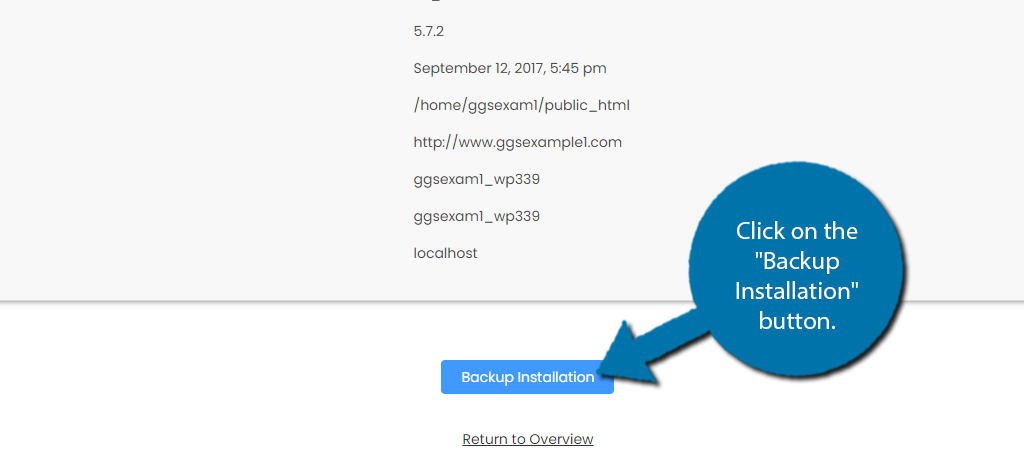
The backup process will now begin. The amount of time it takes is dependent on how large your installation is. Typically, this will take less than 5 minutes.

Once the process is complete you will see a confirmation screen, you will also receive an email.
How to Restore Softaculous Backup
Go back to the Softaculous Apps Installer page and click on the “Backups” button.

Here, you will see a full list of backups. Simply click on the Restore icon.
![]()
A new page will open with the restore settings. Here, you can choose to restore the directory, delete existing files, and restore the database.
Note: Make sure it is a full backup if you are choosing to delete the existing files.
Check all that apply.
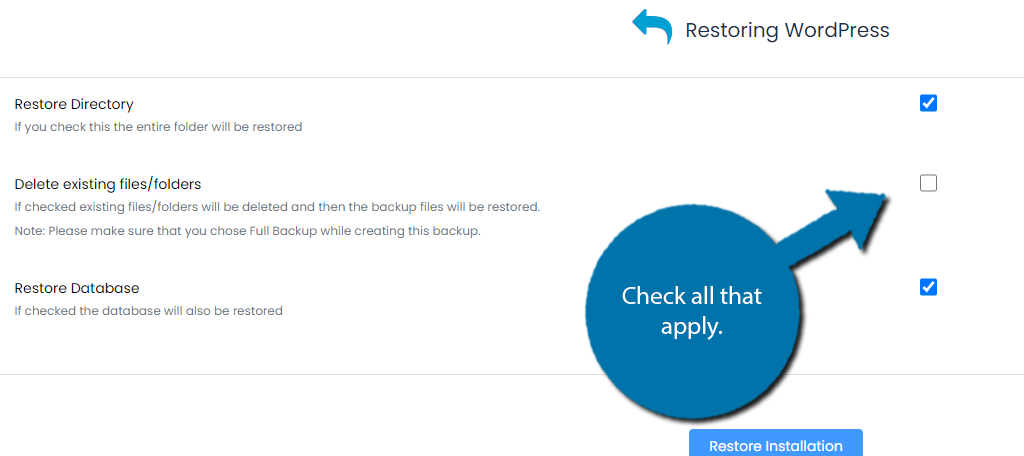
Click on the “Restore Installation” button.
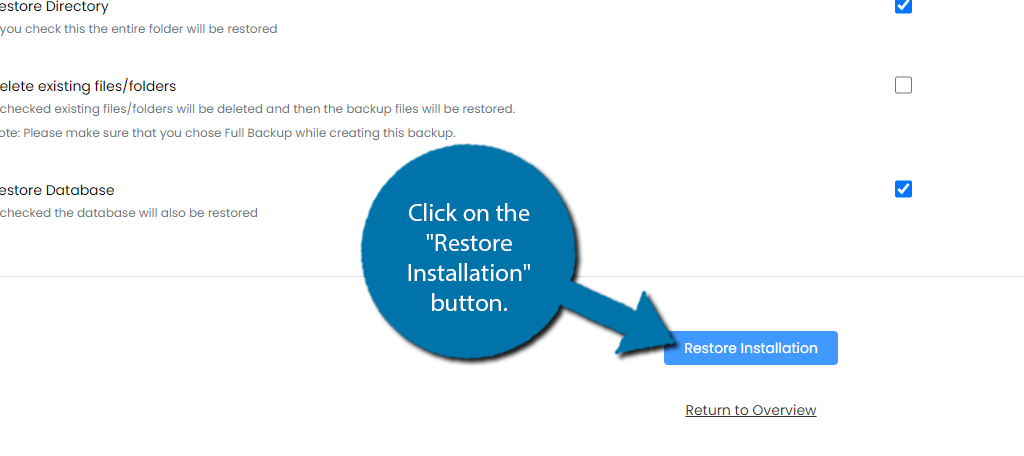
A small pop-up window will appear asking for a confirmation. Click on the “Ok” button.
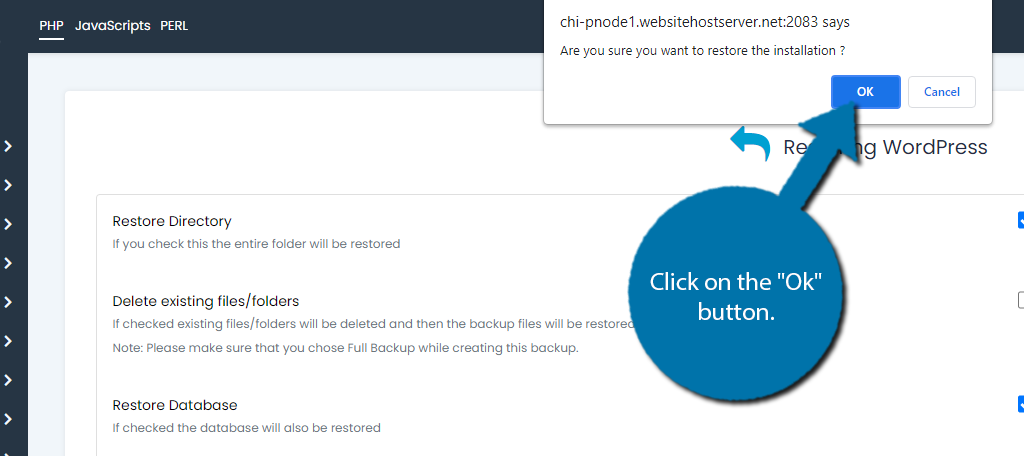
The restoration process will now proceed.
