Are you trying to optimize your website to rank higher? If so, you should be on the lookout for orphaned pages. These pages can hurt your search engine rankings even if the content is excellent.
And if your website does not rank well, it will have a direct impact on your traffic. If you have low traffic, that will directly impact your ability to make money with your website.
Today, I will cover what orphaned content is and how you can fix it.
What Are Orphan Pages in WordPress?
Orphaned pages in WordPress are pages that have no internal links to them. This means that no other post or page on your website links to it, which tells search engines that the content is not worth sharing.
Thus, the owner has abandoned them, hence the “orphaned” part of the name.
Just to be clear, an orphaned page can have traffic. So if it can still get traffic, why is it a big deal?
In the eyes of Google, and other search engines, if you do not bother sharing your own pages, then they must not be valuable. Not only does this make search engines choose to not share them, but it can also penalize the entire website.
This is because the presence of content that does not have value results in the devaluation of quality pages by association.
Now, you might be thinking, wait a minute, doesn’t Google rank every page individually?
Good catch, they definitely do. However, there are a variety of factors that they consider when ranking that page. These include things like website speed, trust, authority, uniqueness, low spam score, and about a hundred other factors.
That one piece of “abandoned” content will impact other site-wide-specific metrics. Ultimately, it drags down the entire ranking.
How to Locate Orphaned Pages in WordPress
There are a variety of plugins in WordPress that can track orphaned content. In fact, there’s a good chance your SEO plugin can do it, although it may be a feature locked behind the premium version.
In any case, this tutorial will utilize the Link Whisper Free plugin. As the name implies, it is a free plugin and allows you to track links on your website. Or in our case, track down pages that don’t have any links.
There is a premium version that adds extra features to it, but that goes outside the scope of this tutorial.
Overall, it’s a simple process and will only take a few minutes.
Step 1: Install Link Whisper Free
Let’s start by clicking on Plugins and selecting the Add New option on the left-hand admin panel.

Search for Link Whisper Free in the available search box. This will pull up additional plugins that you may find helpful.
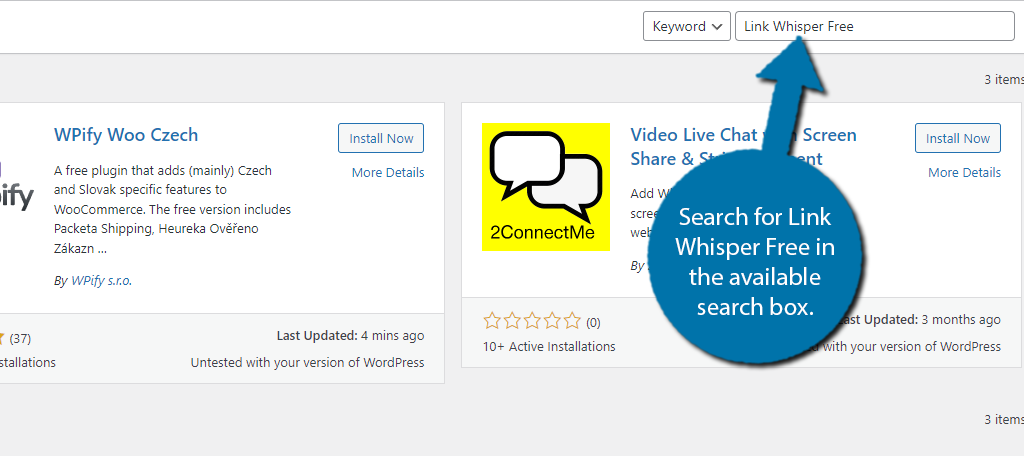
Find the Link Whisper Free plugin and click on the “Install Now” button and activate the plugin for use.
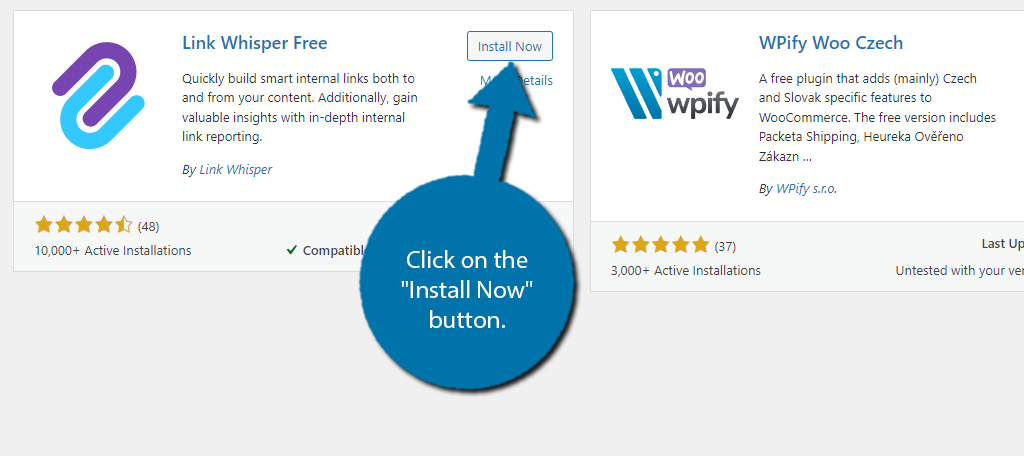
Step 2: Check Out the Link Report
The good news is that you don’t actually have to do anything. Upon activation, the plugin will scan your website. For many sites, this will be instantaneous. However, larger websites may need to wait a minute.
On the left-hand admin panel click on Link Whisper and select the Report option.
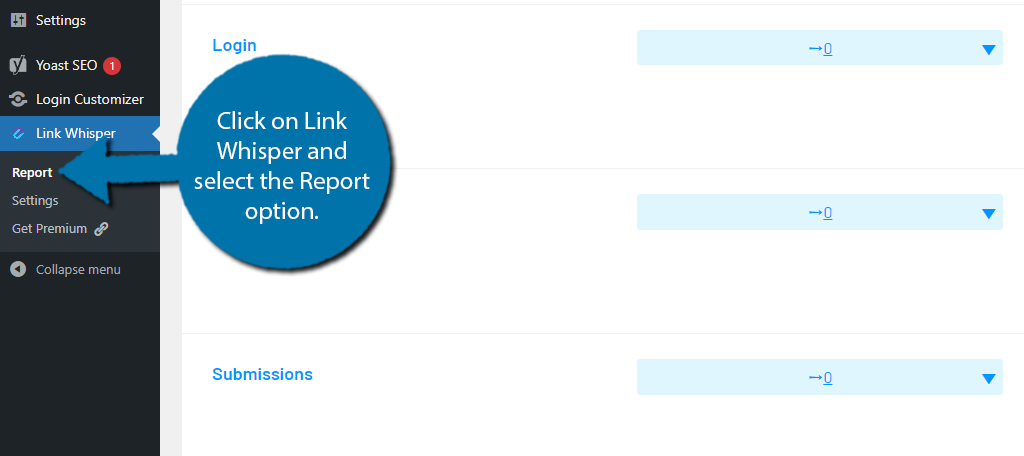
Step 3: Analyze the Report
You should see a full list of every post and page on your website. While the plugin provides a lot of information, we only care about one part: the Inbound Internal Links column.
That is what we need to examine. If a post has “0” as the value, that is what a search engine will consider orphaned content.
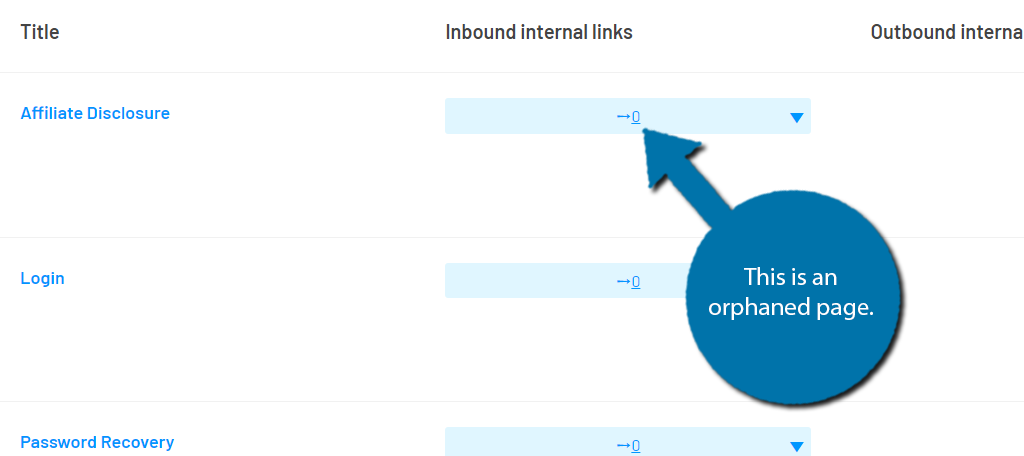
Note: While this tutorial is focused on orphaned content, the other pieces of information in this report are useful. Having outbound links to popular content is a great way to boost SEO.
Now that you know how to locate orphaned pages, it’s time to learn how to fix them.
How to Fix Orphaned Pages in WordPress
There are three main ways to fix orphaned content in WordPress. You can delete the content, redirect users to a new piece of content, or revive the content.
The method you choose depends on why the post or page is orphaned in the first place. Here is a quick summary of each solution to help you find the right one:
- Delete: If the content is not being linked to because you do not want visitors to see it anymore, the best option is to just remove it from your website by deleting the post or page.
- Redirect: If the content is not being linked to because you have another piece of content that covers the same material, set up a 301 redirect to the newer piece of content.
- Revive: If the content was mistakenly orphaned, you can revive it by adding an internal link to it on a new post or page. This will remove it from the orphaned content list.
Each option is easy to implement. I’ll now cover each one in more detail:
Method 1: Delete the Orphan Pages to Improve SEO
This is by far the simplest method to solve the problem (assuming it is intentional). All you need to do is go to that post or page and delete it.
To do this, go to the post or page area of WordPress and locate the post or page you want to delete.
Hover over it and click on the Trash option.
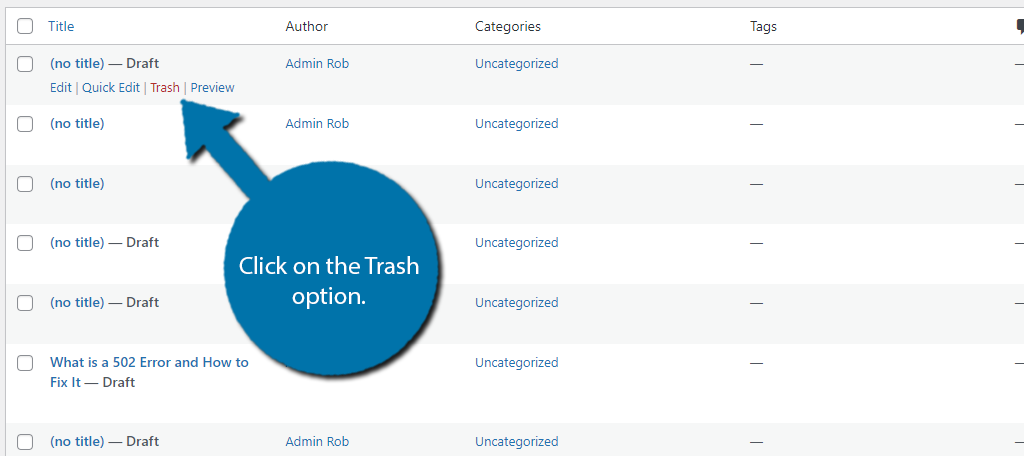
And that’s it. The content has been removed from your website and will no longer be viewable. However, it could take some time for search engines to recognize the change.
Just make sure you delete something that doesn’t have links. Otherwise, you’ll have to redirect them.
To speed up the process, you may want to consider resubmitting a new sitemap to Google.
Method 2: Redirect the Traffic to A Newer Piece of Content
There’s a good chance that you may just have a newer piece of content that you would rather visitors see. If so, all you need to do is set up a 301 redirect from the orphaned page to the newer page.
A 301 redirect will simply tell search engines that they should not look at this page, and instead, look at the newer one. This will remove it from being an orphaned page.
Odds are you already have a redirection plugin installed. If not, you will need to install one and set up a 301 redirect.
Similar to the last method, you probably want to resubmit your sitemap to Google to reflect the changes.
Method 3: Revive the Orphaned Pages
In the event you didn’t actually realize the content was considered abandoned, you can quickly fix this by creating internal links.
In fact, a variety of plugins can help you create internal links using anchor text.
A great option is the premium version of the Link Whisper plugin we used before. It specializes in links after all.
While this is simple, make sure the internal links you create are logical. Just putting the links into your content in a hurry can work against you.
For instance, trying to get visitors reading a yarn post to follow a link to a hardware post won’t go over well.
Thus, take your time, and create internal links that make sense.
A good way to do this is search for similar content on your website. If you can find a logical place to put a link within those posts or pages, you can easily link to the orphaned content. Just make sure the link is relevant.
Find and Fix Orphaned Pages Today
As you can see, locating and fixing orphaned content in WordPress is actually really simple. And that’s why you shouldn’t waste another moment and fix this problem today.
It can have a serious impact on your rankings and can be done in a matter of minutes. Of course, this may not be the only SEO problem your website is facing. Having a dedicated SEO plugin can help.
My personal recommendation is to install Yoast SEO as it has everything your website needs to succeed.
Did you realize that some of your content was considered abandoned? Which method did you use to fix it?


