Email headers play a crucial role in the email delivery process and are an essential component of every email message that you send or receive.
Email Headers
Think of email headers as the envelope of a physical letter that contains the mailing address, postage, and other details.
When you send an email, your mail server attaches this header information to the message. As the email traverses through various mail servers, each server adds its own “Received” entry to the header, creating a trail of the email’s journey.
Here’s a breakdown of the main components you’ll find in an email header:
- From: This field shows the sender’s email address or name, indicating who sent the email.
- To: This is the recipient’s email address (and name), showing who the email is for.
- Subject: The subject line briefly summarizes the content or purpose of the email.
- Date: Indicate the date and time the email’s sent.
- CC (Carbon Copy) and BCC (Blind Carbon Copy): These fields show any additional recipients for the email; CC recipients are visible to all others, while BCC recipients remain hidden from others, ensuring privacy.
- Reply-To: If the sender has specified a different email address for replies, one different from the From address.
- Message-ID: A unique ID assigned to each email during handling on the mail server.
- MIME-Version: This field indicates the email’s MIME (Multipurpose Internet Mail Extensions) version, which defines the email’s content type and formatting.
- Received: This section contains a series of entries, each representing a mail server through which the email passed. These entries are added in reverse order, showing the routing information related to each server the message traveled on, from the sender’s server to the final recipient’s server.
While most regular users may not need to deal with email headers directly, email headers are critical when troubleshooting email delivery issues or tracking SPAM/phishing campaigns.
GreenGeeks Support technicians often examine email headers to diagnose problems, such as identifying delivery delays or verifying the authenticity of an email.
View the Email Headers & Source of an Email Message
Roundcube
In Roundcube webmail, finding the email headers and the email’s source and headers is a little different from other email clients.
Here’s how you can access the email headers and source in Roundcube:
- Access Roundcube: Open your web browser and navigate to your Roundcube webmail login page, which is often https://webmail.domain.com
- Login to Roundcube: Enter your email address and password to access your mailbox.
- Open the Email: After logging in, locate the email which you want to view the headers and source. Click on the email to open it in the reading pane.
- Click the More: Click More … button to show the dropdown menu at the top-right of the Roundcube window.
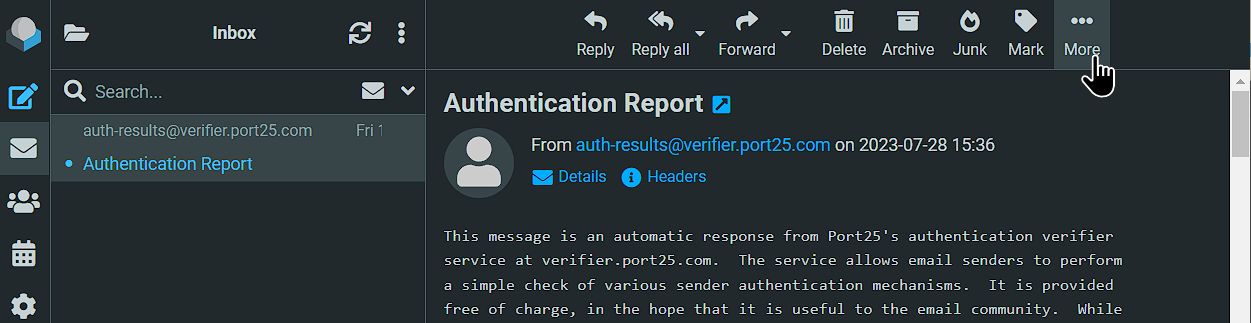
- Select “Show Source”: In the dropdown menu, look for an option called “Show Source; click on this option to open the email’s source code, including the complete email headers and the message source.

- Viewing Source Code: Once you click “Show Source,” a new window or tab will open, displaying the email’s source code. You will see the entire email message along with all the headers, including “From,” “To,” “Subject,” “Date,” and other header fields.
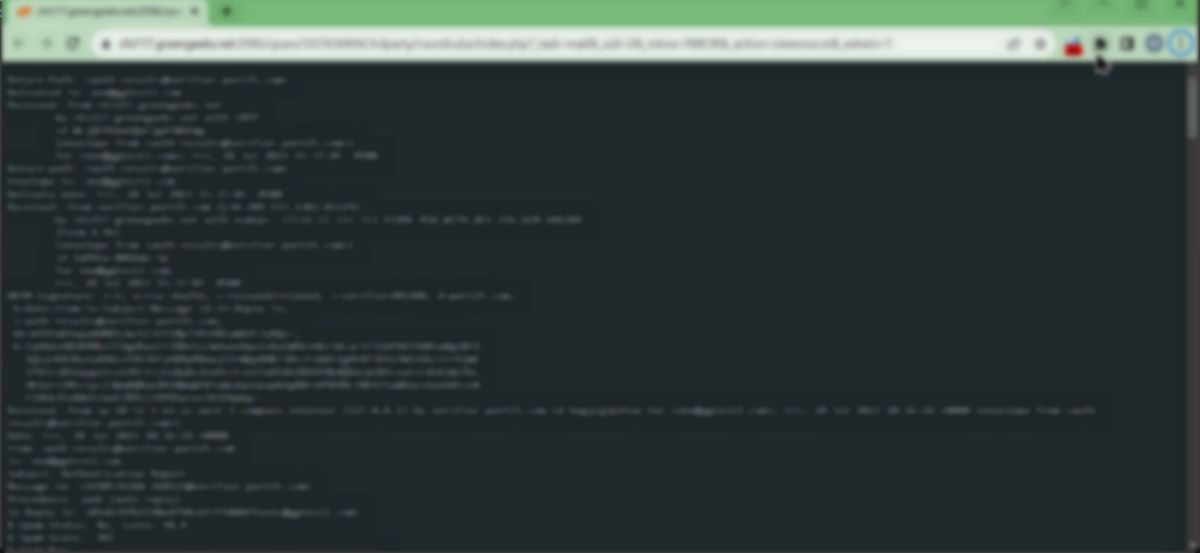
- Analyzing Headers: You can now review the email headers to gather information about the email’s origin, sender, recipient, and the route it took to reach your mailbox, or provide this information to GreenGeeks in the raw form for further analysis.
Other Email Clients
To learn how to view the headers and source on other email clients, GreenGeeks recommends this guide from MXToolbox.
It covers step-by-step instructions for almost every popular email client including Outlook, Thunderbird & MacMail.
