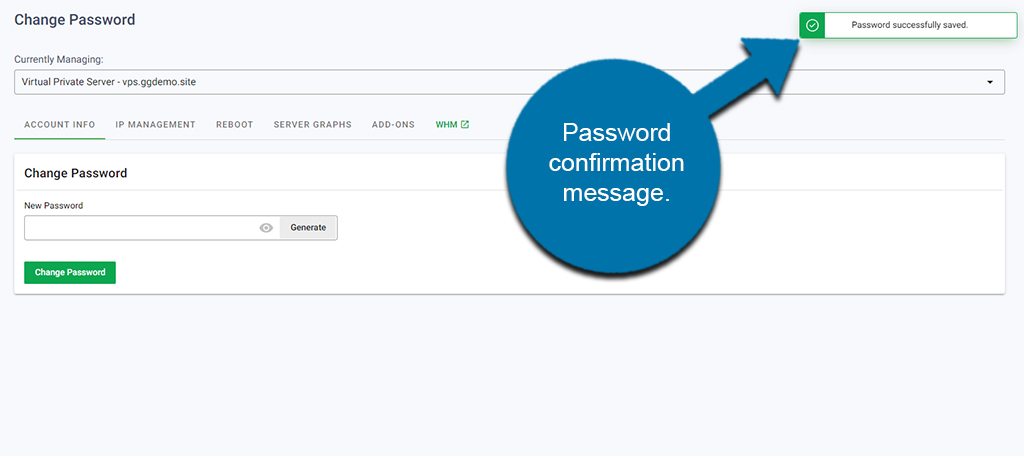To change the root password of your VPS, log into your GreenGeeks account manager.
NOTE: Changing this password only affects the root user WHM login.
From the dashboard, click the “Manage” button for your VPS account.
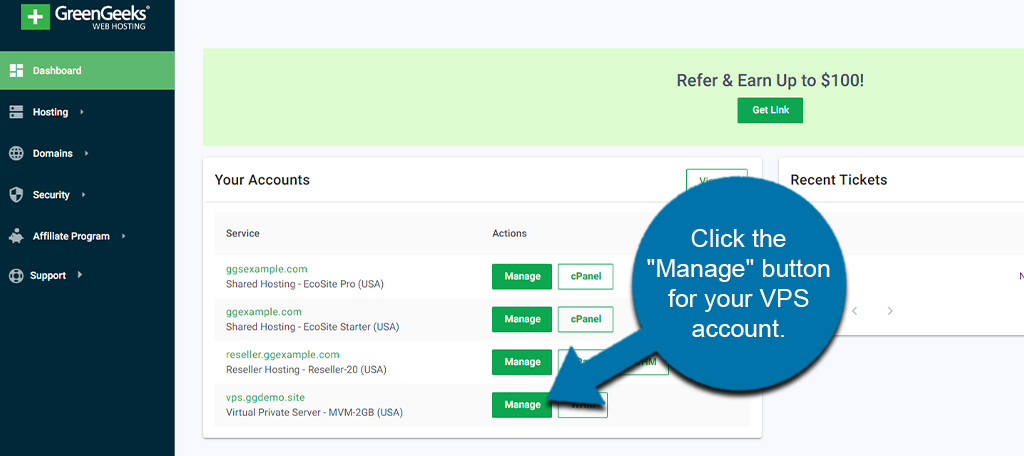
Click on the “Change Password” link under Password Management.
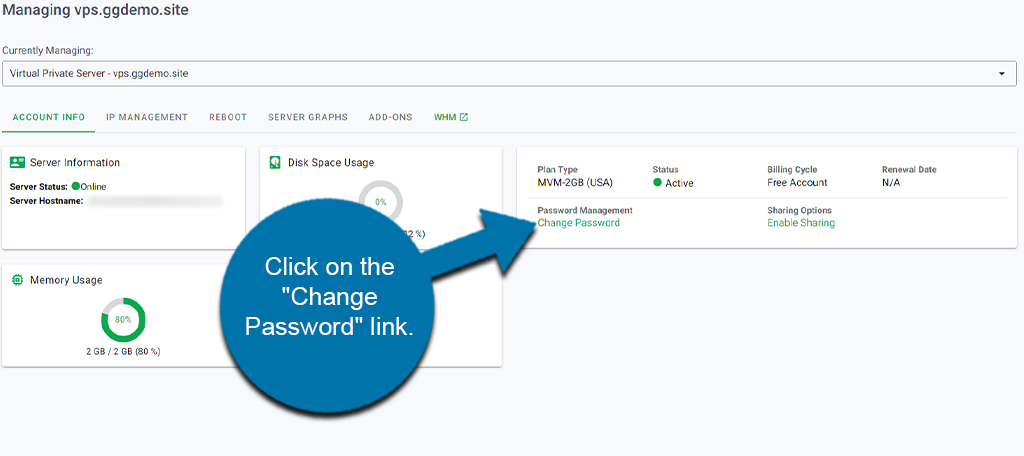
Enter a new password for the account and click the “Change Password” button.
NOTE: Alternatively, you can click the “Generate” button to create a complex password. Just click on the eyeball icon to show the password so you can save it in a safe place.
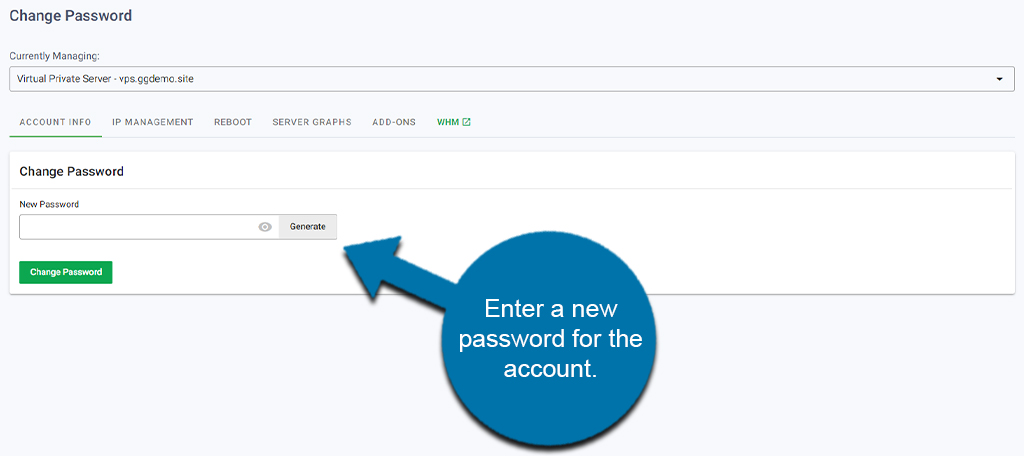
Once the password has been changed, you’ll see a confirmation message on the top right just below your GreenGeeks ID number and account.