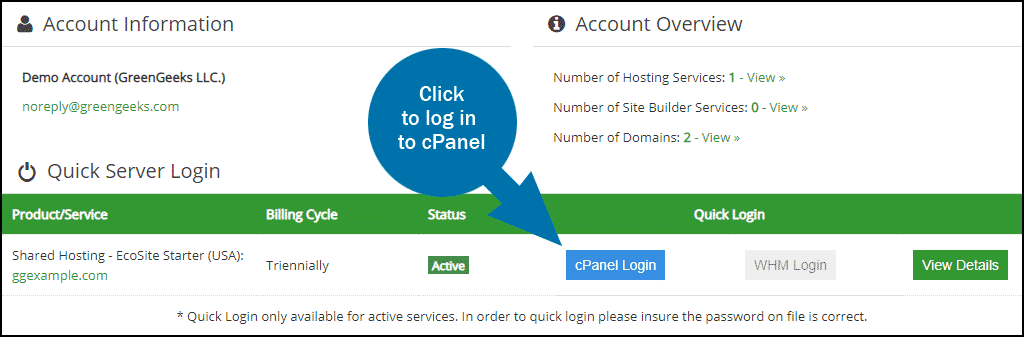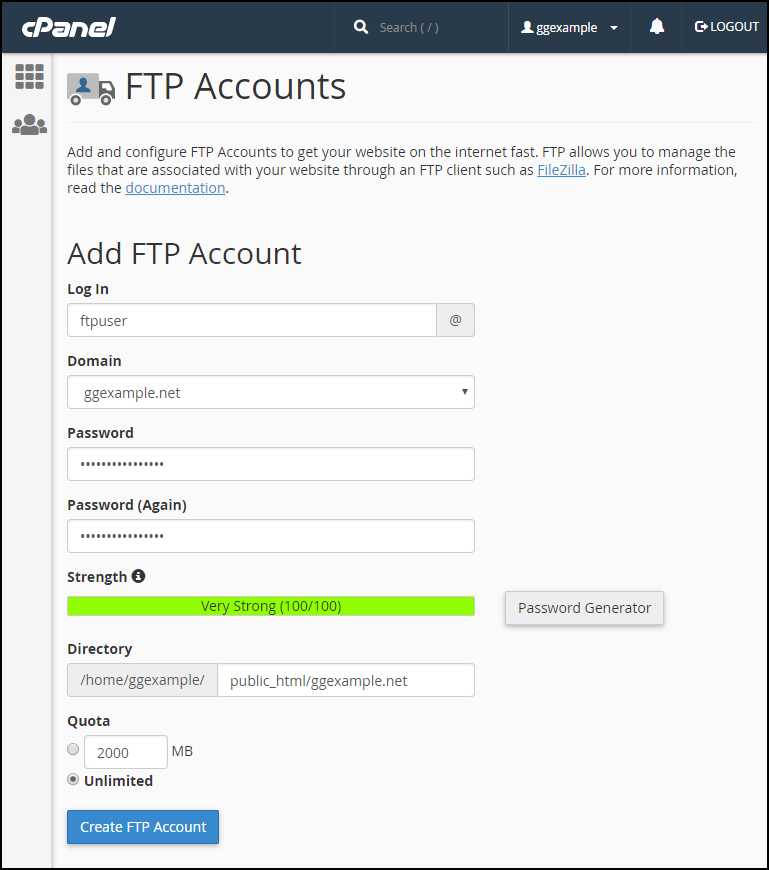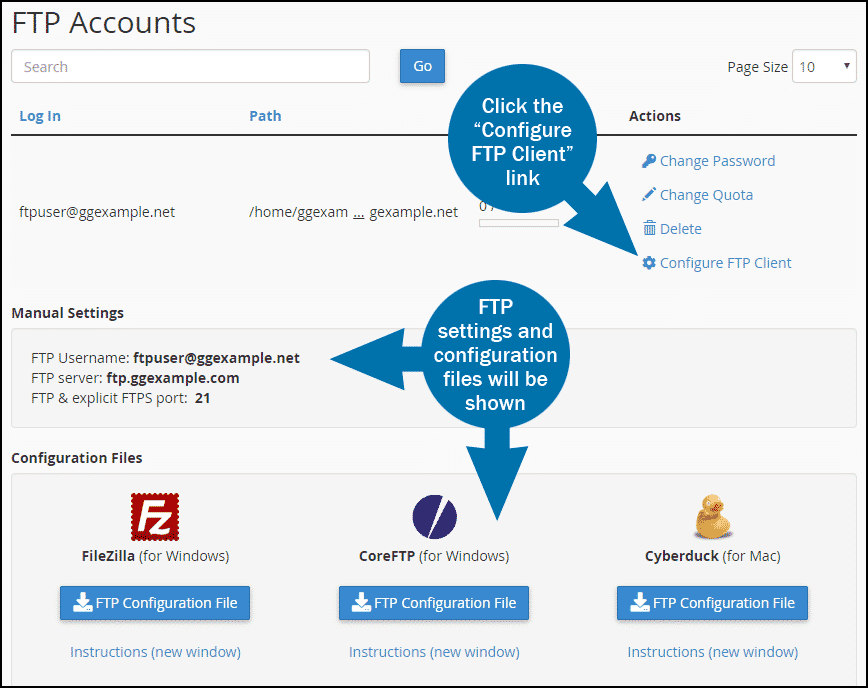You can create additional FTP accounts in cPanel. Additional accounts are typically used to connect directly to an Addon domain directory, or to give a user FTP access to one domain in an account, but not the others.
Creating an Additional FTP User Account
Log in to GreenGeeks and go to cPanel by clicking the “cPanel Login” button in the “Quick Server Login” section.
In the “FILES” section, click the “FTP Accounts” link or icon.
- The “Log In” field is where you enter the username for the account.
- The “Domain” dropdown is where you can select an Addon domain if you are setting up access to a specific domain.
- Password (note that the system will analyze your password or passphrase and reject it with a “password strength” error if it is too short or not sufficiently complex).
- “Directory” field is automatically populated with public_html/domain.tld/ftpuser (ftpuser is the username that you entered in the “Log in” field and domain.tld is the domain you selected from the “Domain” dropdown).
- The user you are creating will not have access to any directories above what you set in the “Directory” field. That means if you leave the default entry here, the new user will not be able to access the ggexample.net directory, because it is above the newly created /ftpuser directory. So if you intend to create a user that has access to the Addon domain ggexample.net, you have to remove /ftpuser from the path in “Directory” field.
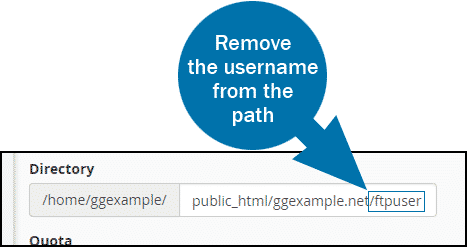
- The user you are creating will not have access to any directories above what you set in the “Directory” field. That means if you leave the default entry here, the new user will not be able to access the ggexample.net directory, because it is above the newly created /ftpuser directory. So if you intend to create a user that has access to the Addon domain ggexample.net, you have to remove /ftpuser from the path in “Directory” field.
- Click the “Create FTP Account” button.
Logging in to an Additional FTP User Account
Once the additional FTP account is set up, just scroll down on the FTP Accounts page and click the “Configure FTP Client” link. FTP settings and downloadable configuration files will be shown.